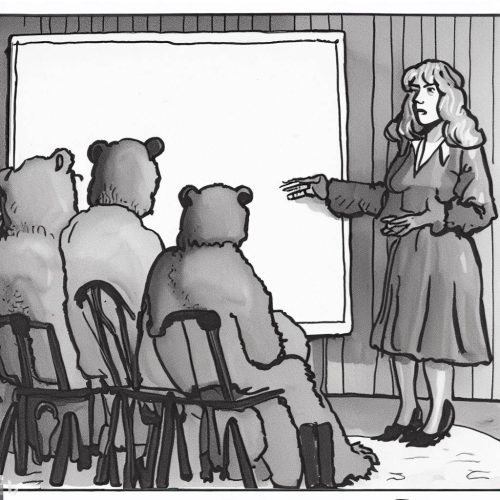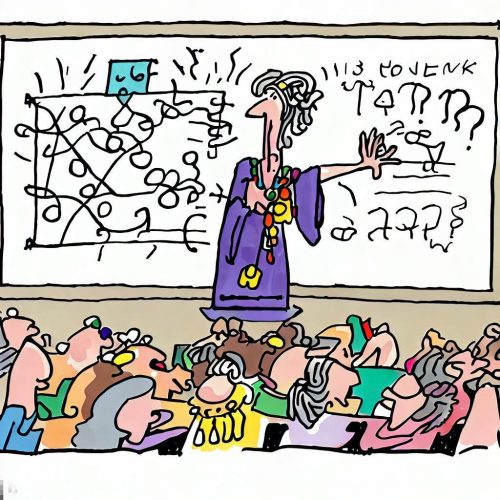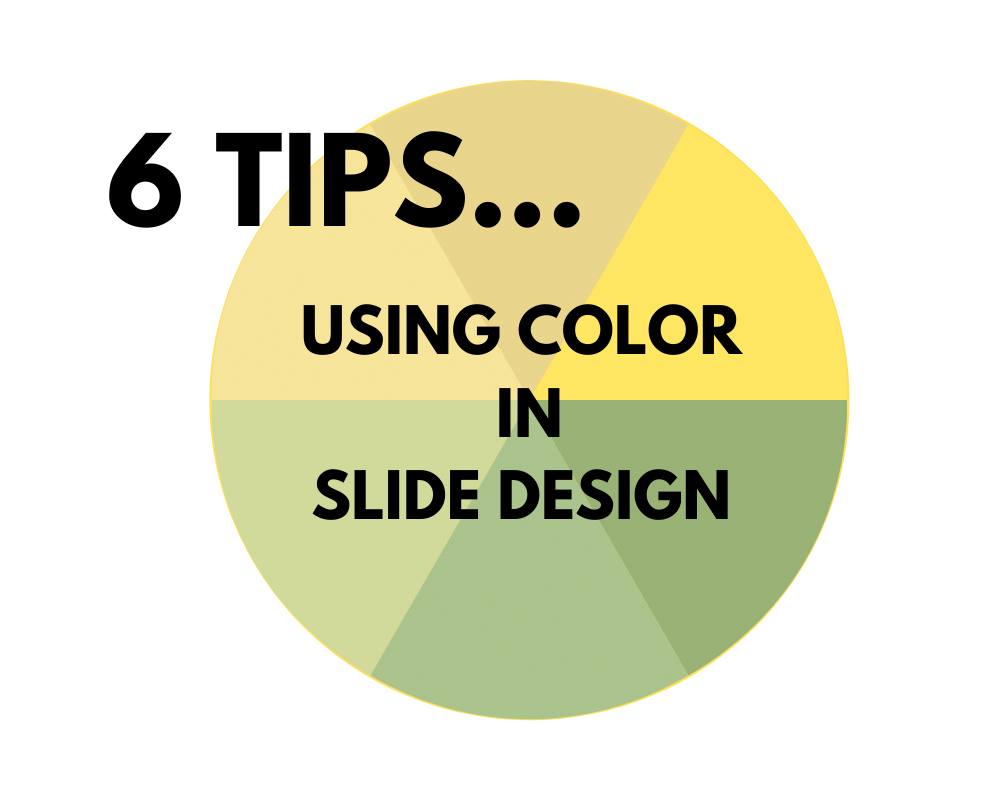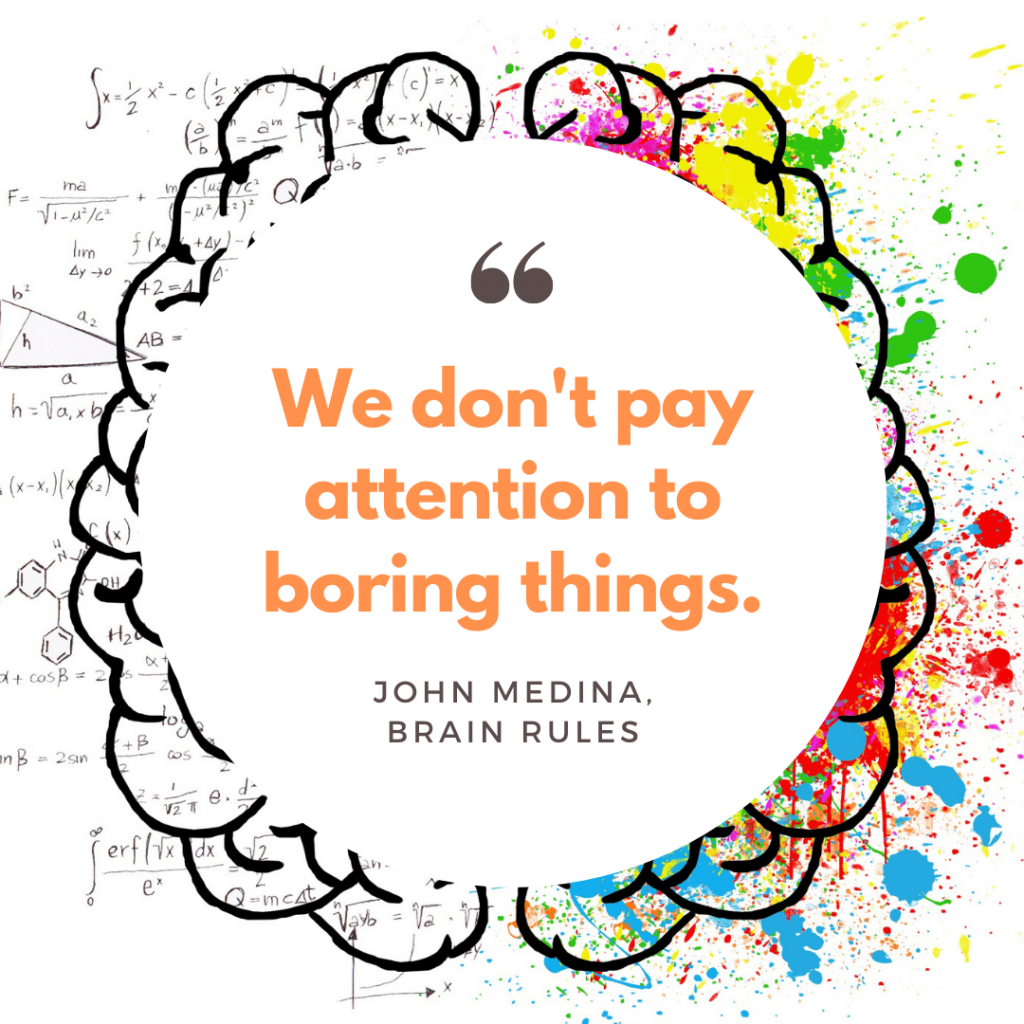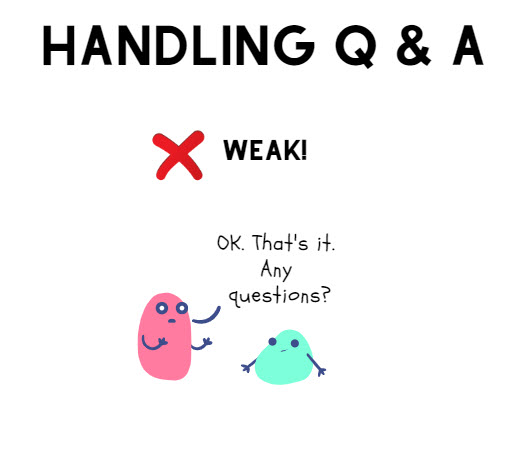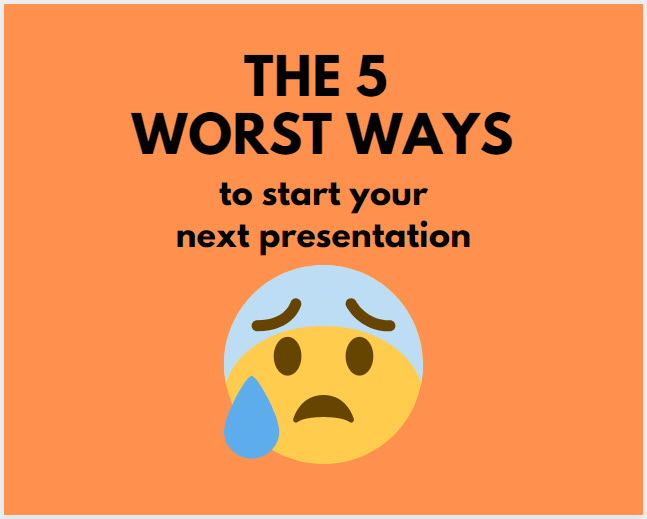Imagine Goldilocks preparing a business presentation. She doesn’t add too much detail. That might overwhelm her audience.
But she doesn’t use too little, either. She doesn’t leave her audience info-starved!
As usual, Goldilocks goes for that elusive “just right” amount of detail. So how does she do it?
✔ Goldilocks captivates with storytelling. She chooses concrete and relatable details that paint captivating mental images. A forest, a house, 3 bowls of porridge, 3 chairs, and 3 beds. Goldilocks also lets you know the sizes of the bowls, chairs, and beds.
✔ Goldilocks lets you in on her emotional state. First, she’s hungry. Then, she’s sleepy. But she doesn’t just say this with words; she describes her ACTIONS. She samples a taste from each bowl. She sits in each chair. She lays down in each bed.
✔ Goldilocks uses her tone of voice, facial expressions, and body language to emphasize the story’s emotional content. When she tells you how her first bowl of porridge was too hot, she makes a face. On her third bowl, she smiles and purrs, “Just right!”
✔ Goldilocks leaves room for engagement. She is all about having an interactive experience! She moves through her space, inviting you to emotionally engage with her actions. When you hear the story of Goldilocks, you relate to her experience.
But Goldilocks didn’t do everything “just right!” — did she? She made one serious misstep along the way….
❌Goldilocks didn’t read the room. She needed to find out where she was and what pitfalls she would likely encounter. The curious girl needed to uncover a few more essential details. A little audience research would have helped Goldilocks nail her ending instead of running screaming from the room!
Using the right amount of detail takes practice. It’s like putting cinnamon on your porridge. You’ll want to add flavor without overpowering your breakfast!
Aim for clarity, intrigue, and a touch of surprise. Your presentations and stories will resonate, leaving your audience well-nourished and eager for more!