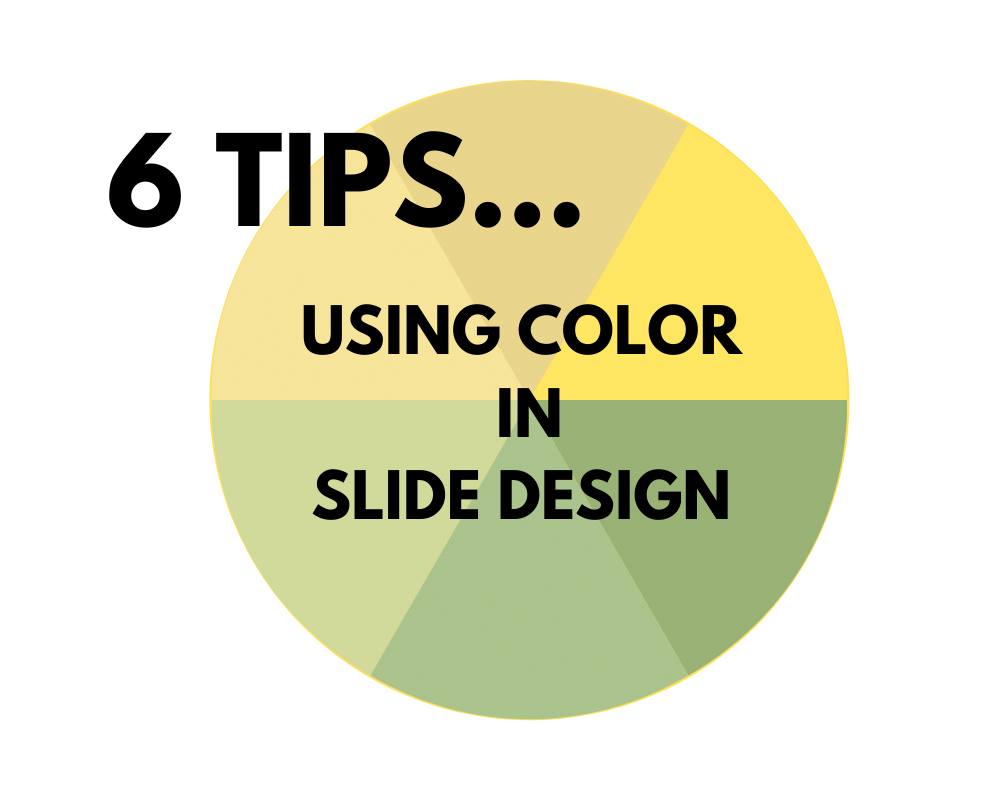
Color choices on your slides are important. People react to color on both a physical and emotional level.
Often, we see color on PowerPoint slides that don’t seem to have a purpose. Or worse, the color undermines the emotional intent of the message. Sometimes, setting constraints or following basic rules on colors can help you make better color choices.
Here are 6 quick tips that cover the basics of using color in slide design.
1. Use bright colors to attract + stimulate. Don’t use color merely for decoration. Use it for a purpose like drawing attention or setting a mood.
2. Use muted colors for reflection + contemplation. You don’t want to be in “attraction + stimulation” mode all the time. Think about the emotional content of color and how it can enhance learning outcomes.
3. Be careful about using too much color on one slide. It can be confusing. Remember the design concepts of contrast and sameness: without balance, you can create clutter and chaos.
4. Beware of bevels, gradients, and red text. They can be hard to see.
5. Check contrasts for accessibility. For those who are color blind or have photosensitivity, some colors may be difficult or impossible to see. Check contrasts at https://webaim.org/resources/contrastchecker/
6. Consider a limited, coordinated color palette. Pick one that meets your needs here: https://color.adobe.com/
What’s your fave quick tip for using color in slide design?
Laura Bergells is a professional story finder. She writes, coaches, teaches, and speaks. Check out her online courses at LinkedIn Learning.
If you’re a LinkedIn Premium or Lynda.com member, these courses are free! If you’re not a member, you can either become a member or buy each of these classes à la carte.
