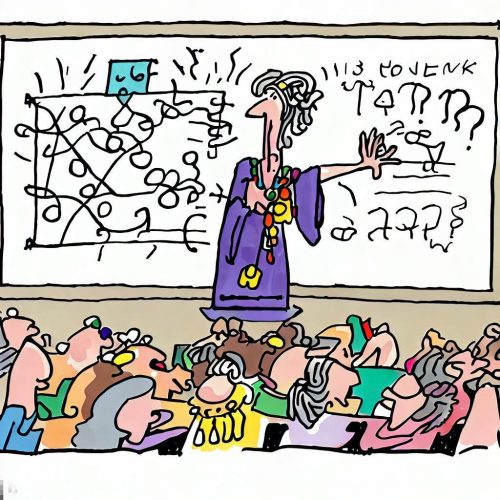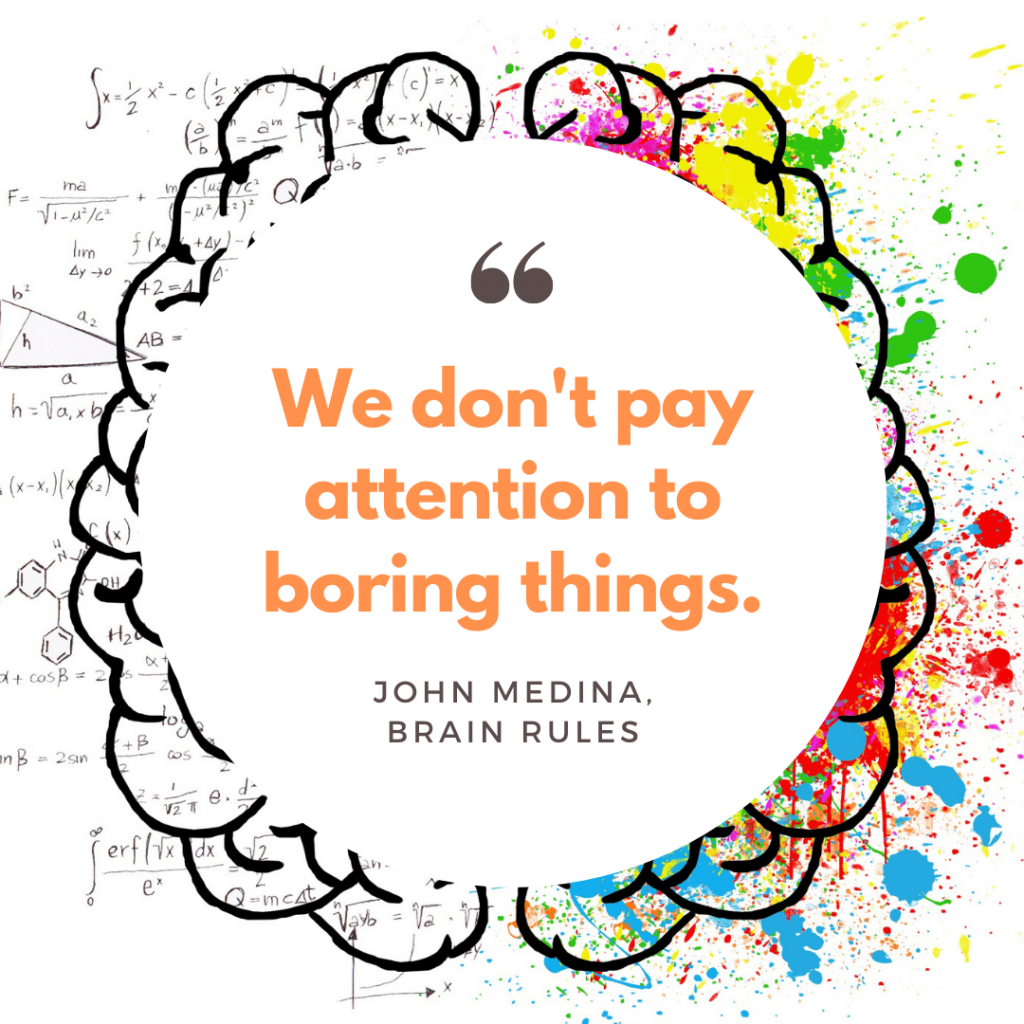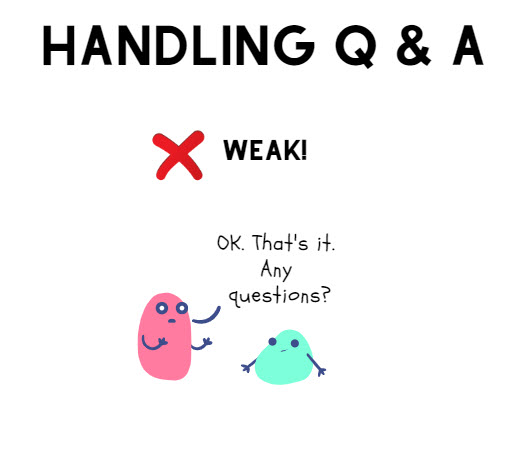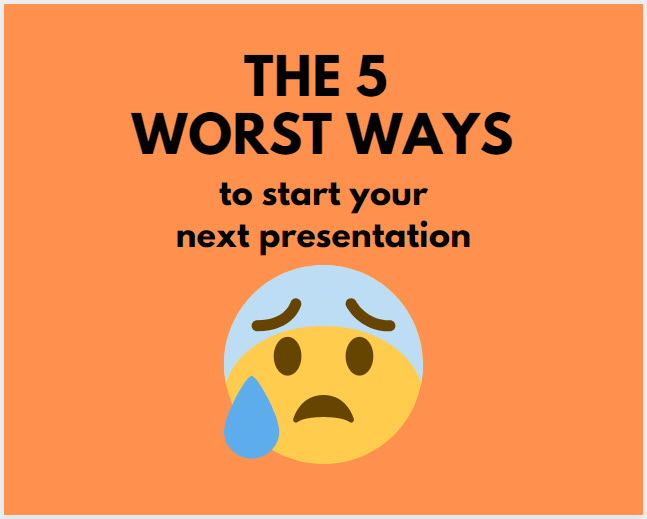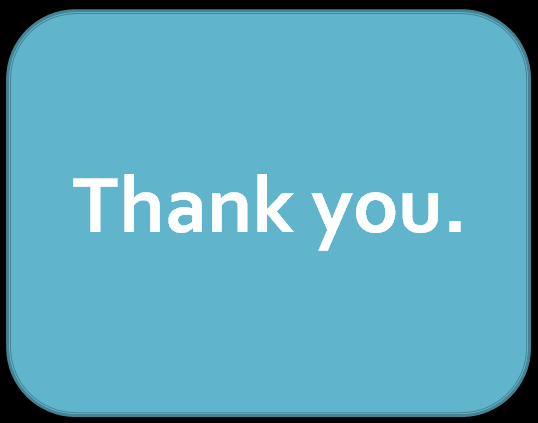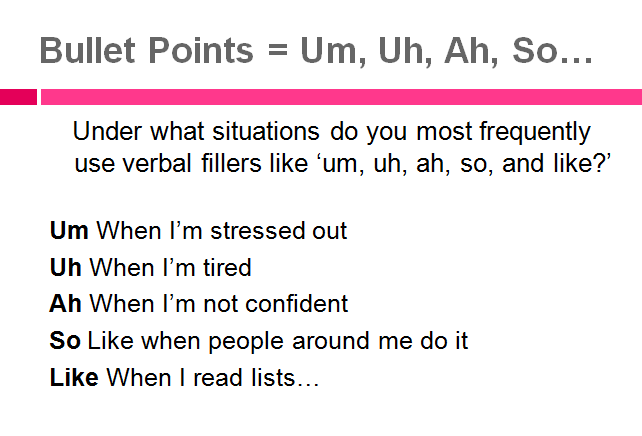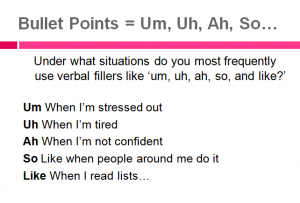I went to a business meeting in a small conference room. The presenter whipped out a PowerPoint deck and started presenting at us.
It was odd. There was a whiteboard right behind him. Instead of presenting at us, we could have enjoyed a convivial and interactive whiteboard chat.
If you automatically think, “I must PowerPoint at people” instead of “I must reach people,” — it’s time to switch the default setting in your brain! Step away from your PowerPoint slides and embrace a blank canvas of possibilities!
Instead of PowerPoint, consider delivering a whiteboard talk (or chalk talk) for your next presentation. Here’s how a whiteboard talk can make a real impact:
1️⃣ Showcase Your Personality: A whiteboard talk allows you to showcase your genuine self. You foster a sense of connection and authenticity by speaking directly to your audience. It’s an opportunity to engage personally, capturing attention and building trust.
2️⃣ Amplify Engagement: Whiteboard talks invite active engagement from your audience. As you draw or write in real-time, it sparks curiosity and encourages participation. The dynamic experience breaks the presenter-audience barrier, fostering meaningful interaction and dialog.
3️⃣ Visual Storytelling: The simplicity of a whiteboard can be a powerful storytelling tool. Use it to visually illustrate your narrative, creating a transparent and memorable journey for your audience. Combining spoken words and visual cues enhances comprehension, making complex ideas more accessible and powerful.
4️⃣ Flexibility and Adaptability: Whiteboard talks provide the flexibility to adapt on the fly. You can adjust the pace, dive deeper into specific topics, and respond to real-time audience questions or insights. This adaptability creates a dynamic and tailored presentation experience that resonates with your listeners.
Presentations are not limited to slides alone. Reimagine the way you captivate your audience!
If it’s been a while since you delivered a chalk talk, it’s time to give it a whirl!
Laura Bergells teaches classes and workshops. Hire Laura.
Or you can take Laura’s communications and public speaking classes at LinkedIn Learning – Free to LinkedIn Premium Members!