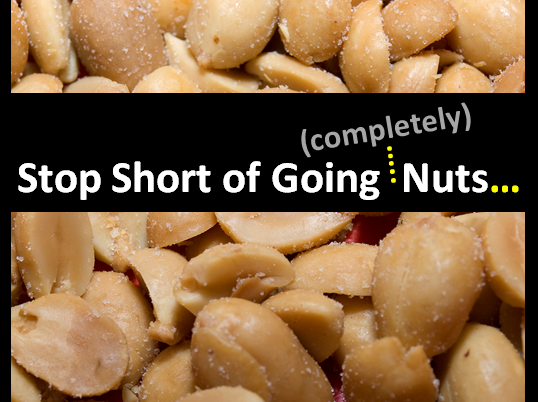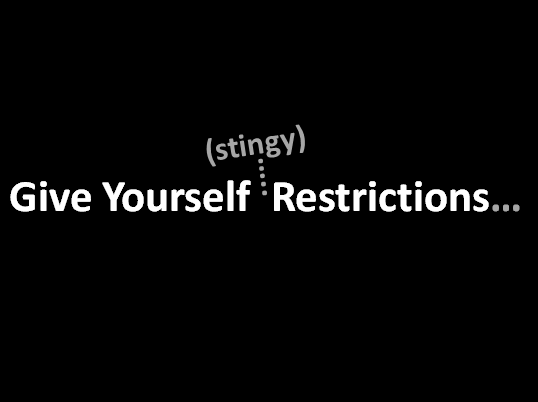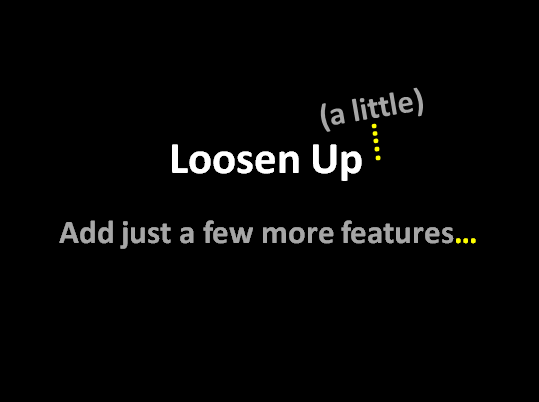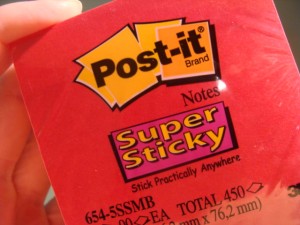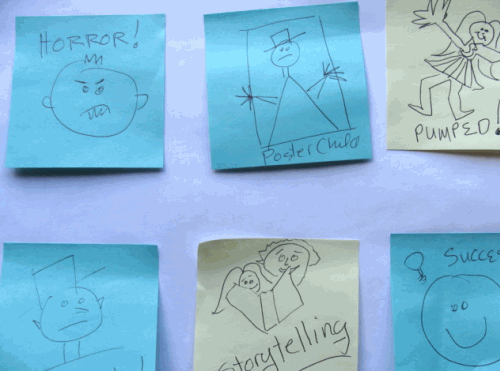https://youtu.be/pcg6DGO9hpI?list=PLXPr7gfUMmKyE22-YpbgcDfr2SXEO7-qX
Microsoft Sway is now freely available online. If you’re a story teller, check it out. Take a few minutes to watch the Microsoft tutorial video. It will give you a broad overview of what Sway is and how you might use it. Then, go monkey around with it a little. It’s at Sway.com.
Whatever you do, don’t read too much about Sway right now. Avoid tech and business journals in particular. I’ve read too many online posts about Sway that I’ll politely call “myths mixed in with enough facts to be confusing”.
Three Microsoft Sway Myths Widely Perpetuated in Media Hype
Myth 1: Sway is a PowerPoint killer! Nope. It’s not. In fact, one of the first activities the Sway interface challenges you to do is to upload a PowerPoint presentation. Hmm. Unless Sway kills PowerPoint by telling you to use PowerPoint, how is it a PowerPoint killer? At its core, Sway is an online storytelling tool. PowerPoint is presentation slideware. The two coexist peacefully.
Myth 2: You need to download an app to use Sway! Uh-uh. You can go directly to Sway.com and create a online story, right now. All you need is a computer with internet access and a Microsoft user name + password. No download is necessary, although if you like that kind of thing, go for it. You can go app happy at the Microsoft store.
Myth 3: You can’t create original content in Sway! Sigh. I lost track of how many times that I read that you MUST upload a Word document, PowerPoint presentation, or PDF — otherwise Microsoft Sway is useless. Those writers must have missed the giant “Create New” button. Fact: you can start a story from scratch. (I did that for my very first Sway story.)
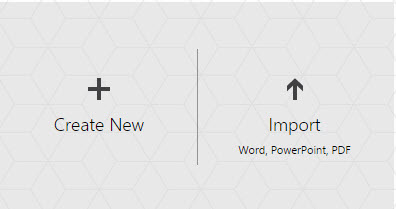
Go ahead and give Sway a try. Avoid reading about it and have a little fun actually playing with it. Bring along a Word document, PowerPoint presentation, and a PDF file to see what Sway will do with them when you upload them. You might like it, hate it, or feel indifferent: but if you play with it for a half hour, you’ll probably have 29 more minutes of experience with Sway than many of the reporters who wrote about it.
Have some fun. Play with Sway. You can form your own cursory opinions, free from confusing media hype and spin.