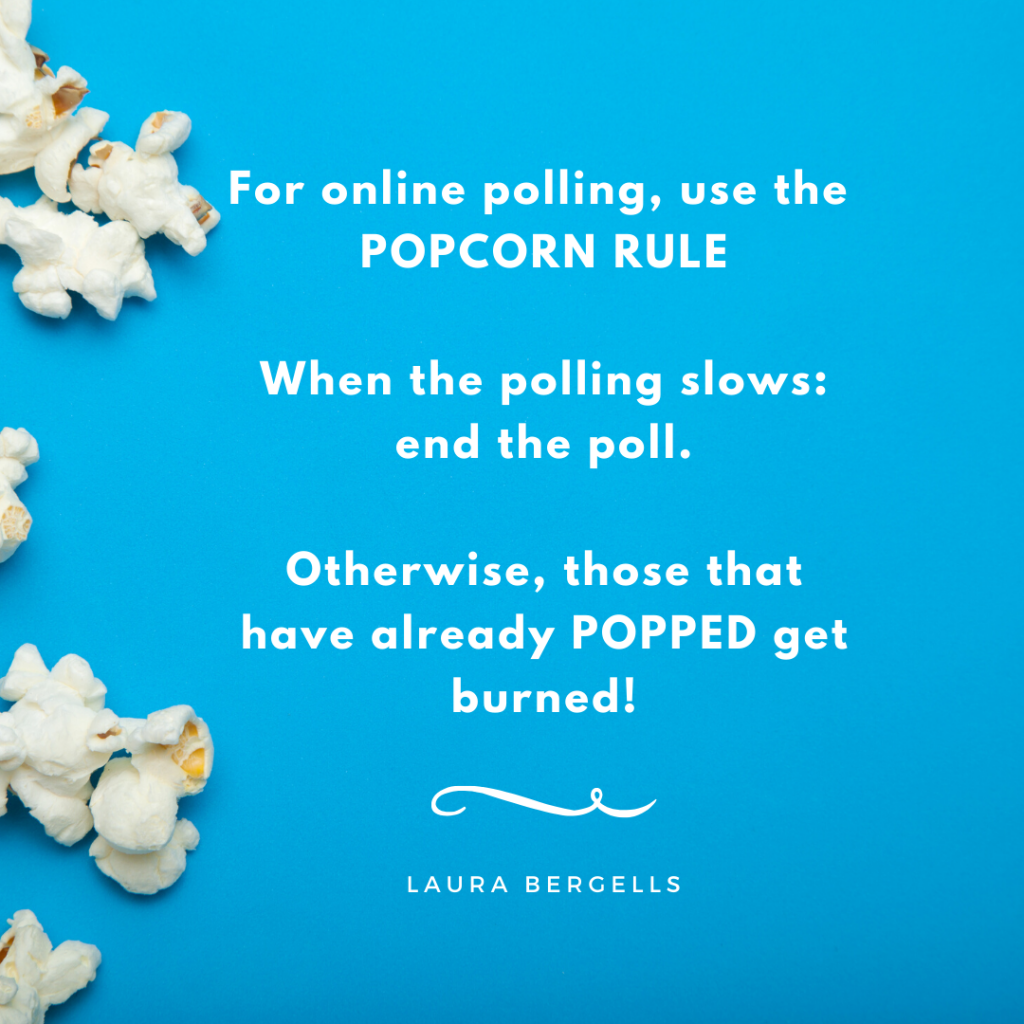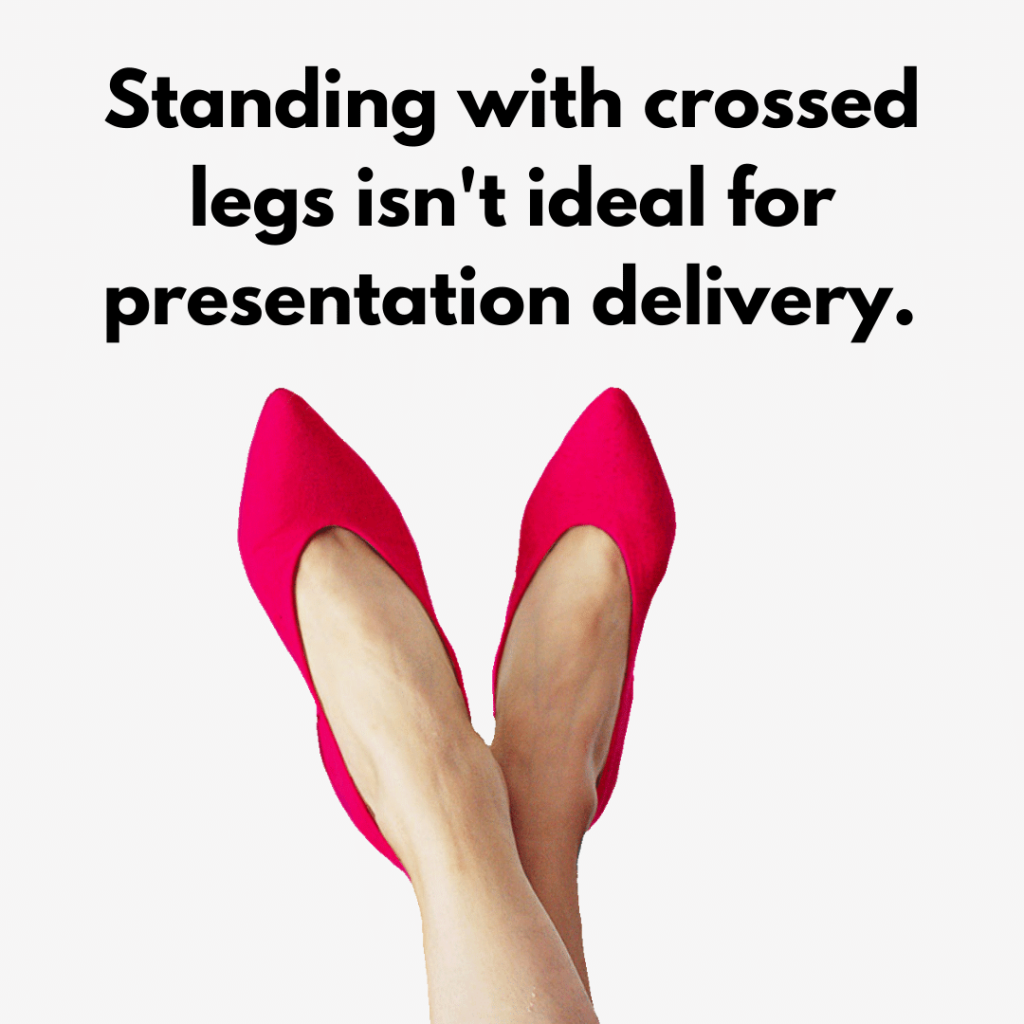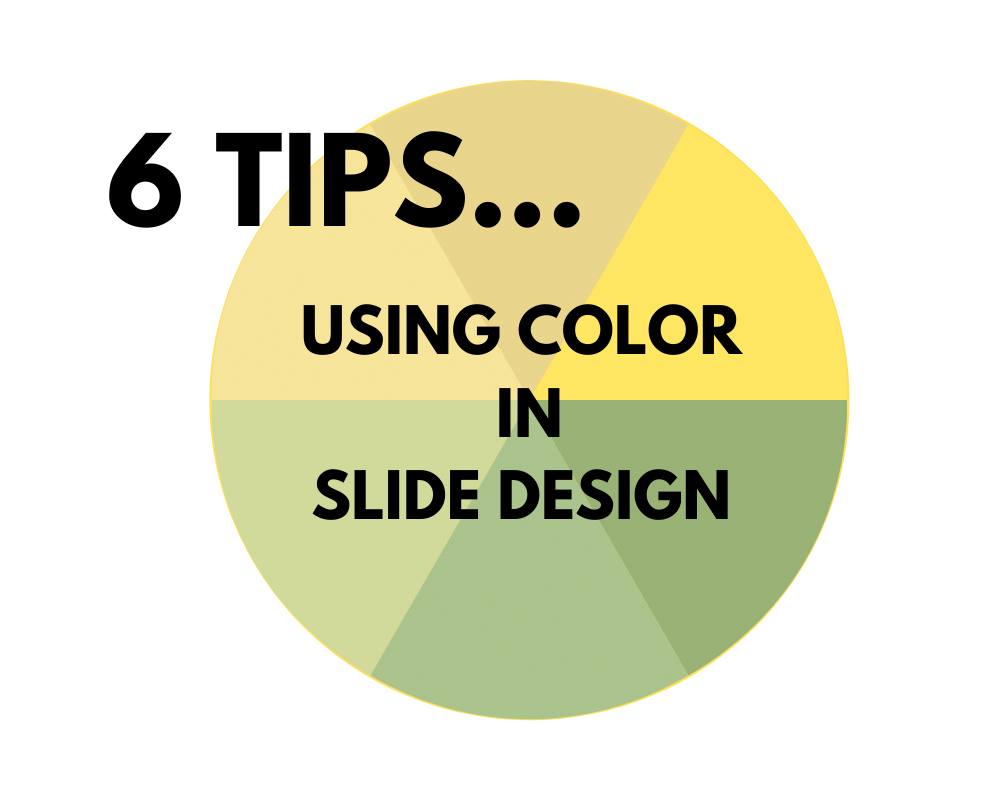Think about that one time in high school when you were reading Moby Dick for lit class.
Did your teacher display all the pages of Moby Dick on the wall? Did they then discuss symbolism, the mid-1800s, and the whaling industry? All while the pages of the book flashed by, page by page?
No, because that would be wackadoodle. It’s no way to learn.
Your lit teacher probably told you to go home and read Moby Dick. And you’d discuss what you read in class. Something like that, right?

So why do business people do the equivalent of the first wackadoodle technique in so many PowerPoint presentations?
You’ve seen this in action. Someone will create this word-laden PowerPoint — not a presentation, but a document — then display it on screen. While they flip through it, they babble on about things that are kinda-sorta related to the words on the wall. Then, as the pages rush by, the speaker uses different words to talk about vaguely-related themes of the written content.
Here’s the text of the first chapter of Moby Dick. Don’t read it. Just imagine if a teacher displayed this while talking about Moby Dick.
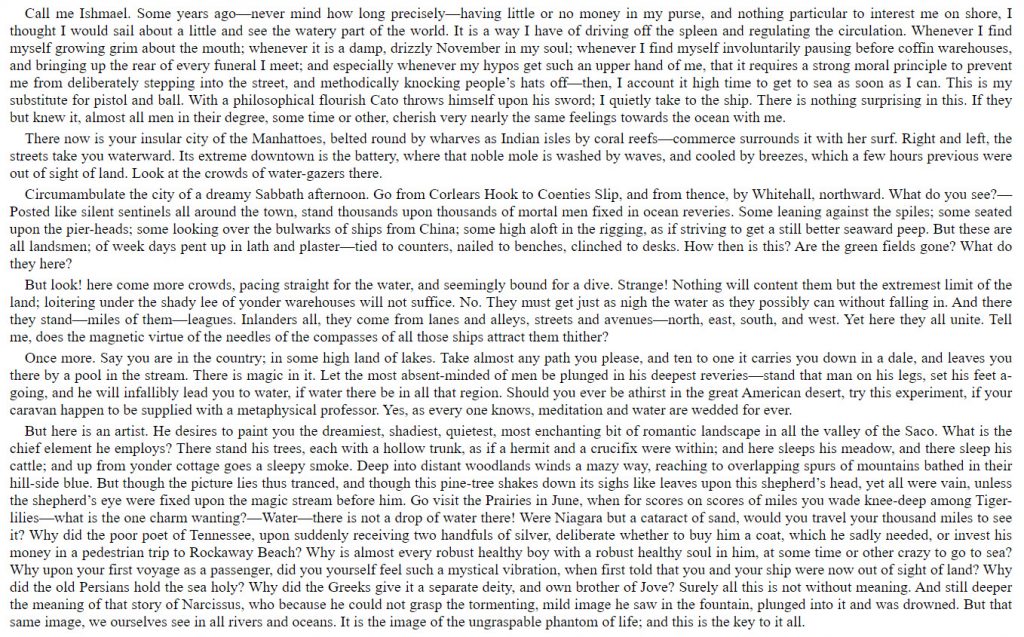
So now, the audience is stuck. They can either try to read what’s on the wall or listen to what the speaker is saying. But, unfortunately, they can’t do both. And so, they don’t learn or absorb the material well.
Don’t believe me? Look up the science. There’s a concept called inattention deafness you’ll find informative. It says that when you’re concentrating on one thing, you can miss critical details about another thing that’s happening simultaneously.
If you’ve ever tried to talk to someone reading a social media post, you’ll understand what inattention deafness is. For example, when your husband is reading what their friend posted on Twitter about their cat, this is not an ideal time to tell him you’re pregnant, won the lottery, or crashed the car.

Chances are, he’ll eventually look up and say, “Huh? What? Who’s pregnant cat scratched our car?”
Honestly, inattention deafness is a real phenomenon. And it’s why you should never have an overly wordy slide. People can’t read and listen to you at the same time.
If you’re going to distribute a document, do that. Have people read it on their own time. Don’t present it to them. It’s an egregious waste of time that annoys everyone.
Laura Bergells teaches public speaking and business communication classes and workshops. Hire Laura!
Take Laura’s communications and public speaking classes at LinkedIn Learning – Free to LinkedIn Premium Members!